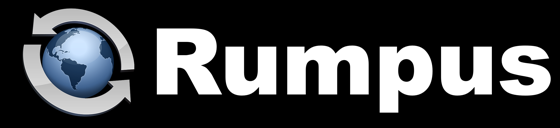
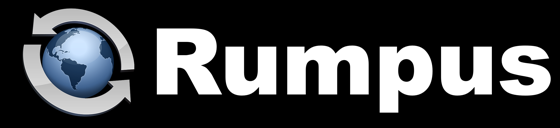
July 21, 2025
One of the most common problems for FTP users happens when users are able to connect and log in to the FTP server, but are unable to view a directory listing or transfer files. The issue comes down to FTP data ports, and the client's inability to set up a data connection. Let's take a look at how FTP data ports are set up, and how to resolve problems when they aren't working.
FTP Data Ports
When FTP clients connect, they do so on the FTP "Control" port, which is port 21, by default. The control connection is used for logging in and issuing FTP commands. A second connection is used for transmitting data, including file uploads, file downloads, and directory listings. This is called the "Data" connection. A unique data connection is needed for each FTP session, each time the client needs to transfer a file or fetch a directory listing.
There are 2 kinds of data connections, "Active Mode" and "Passive Mode", and the client gets to choose which it will use. The vast majority of FTP clients default to passive mode data connections, and that is what we'll assume for the rest of this article. However, it is important to make sure your FTP client is set to use passive mode, not active mode, connections.
The Passive Mode Port Range
Each FTP session needs it's own data port, so a range of ports need to be opened and forwarded on your server and by your network. By default, Rumpus' FTP data port range begins at 3000, and by default, Rumpus supports 8 simultaneous FTP users. (The "Max. Simultaneous FTP Users" setting is on the FTP Settings window, Basics tab.) So, by default, the Rumpus passive mode data port range is 3000 to 3008.
If you change the "Passive Mode Port Range" (on the FTP Settings window, Advanced tab) or the "Max. Simultaneous FTP Users" setting, you will change the FTP data port range. For example, changing the number of allowed FTP sessions to 16 will change the FTP data port range to 3000 to 3016.
Rumpus will tell you what the FTP data port range is, based on your settings. Click the "Get Connected" link (the small chain link icon in the lower left corner of the main control window in Rumpus) and flip to the "From Outside Your LAN" tab. The second paragraph details all of the needed ports for your server, including the FTP data port.
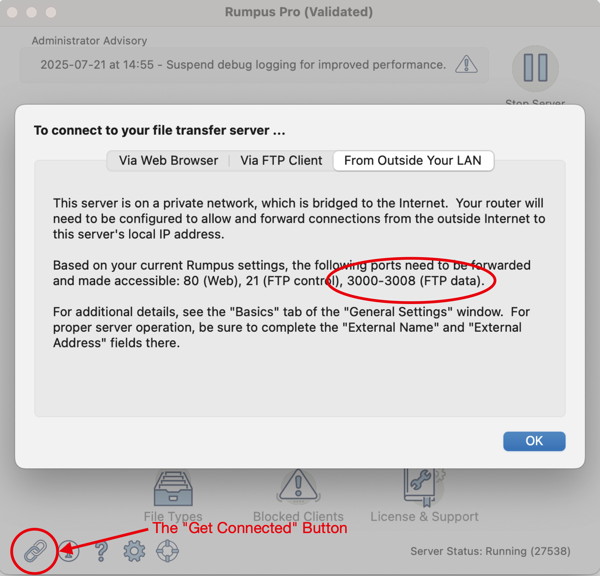
Make sure that the entire required data port range is set up to be allowed and forwarded by your network.
One of the most common port mapping problems occurs when an administrator changes the "Max. Simultaneous FTP Users" setting but does not make the corresponding change in their router setup. By increasing the number of allowed FTP sessions, you change the FTP data port range, and the network needs to be configured accordingly.
Directing Clients To The Correct IP Address
When an FTP client asks the server for a data connection, the server responds by telling the client what IP address and port to connect to. So, Rumpus needs to know it's connection IP address, which is specified on the General Settings window, Basics tab. Make sure you have supplied the correct "External Network IP Address" so that Rumpus can tell the client how to make the data connection.
Final Note
For those who are interested, take a look at your FTP Client transcript. The first thing most FTP clients do when they connect and log in is retrieve a directory listing. So in the transcript, you will see a "PASV" passive mode connection command. (In come clients, you'll see the "EPSV" extended mode passive command.) Following that command from the client, you will see Rumpus' response, which will include the IP address to connect to and the port. (The port is specified by Rumpus following the IP address in the response, where the port is the 5th number in the response, times 256, plus the 6th number in the response.)
At the end of the day, make sure that you have set the "External Network IP Address" in Rumpus, and check the Get Connected window in Rumpus for your needed data port range. Make sure that data port range is forwarded by your router and allowed by your network.
As always, if you have any trouble getting FTP clients working properly, contact Maxum technical support at support@maxum.com.